It is holiday cards time and every year I go through trying to remember to print address labels from my Mac OSX Contact app. The short answer? It is really simple.
Create a CSV File for Export from Contacts?
Contacts Export Options
No. This is not the way. But the old school me always start thinking down this road. Then I realized there is no "export to CSV" feature in Contacts. You can however drag contacts into Numbers and the contacts will automatically converts to a table.
Mail Merge directly from MS Word?
No. Or rather, you could do this. If you create a new document from the "label wizzard" template in MS Word on the Mac, it will ask for permissions to access your address book. Allow it. (You could also enable the access via the Security & Privacy settings in System Preferences.) But frankly I cannot figure out how to use the mail merge feature in MS Word. Too complicated.
The Mac Way
Print Labels from Contacts
Even as a long time Apple convert, I still am amazed by these obvious answers when using Apple product. You want to print multiple addresses from your Contacts (address book) on your Mac onto Avery 5160 label sheets? You just do the obvious:
- Open your contacts application
- Select the contacts you want to print: I have all my holiday cards contact assigned to a group, so I select the group and do a select all to highlight all the contacts
- Select File / Print / Labels and pick the right Avery label type
No need to do export, conversions, merges. Just print labels.





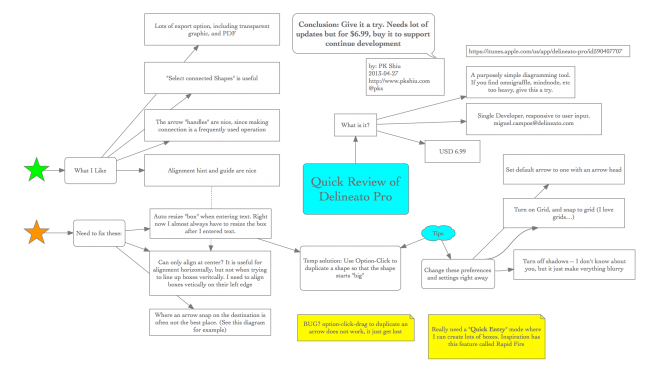
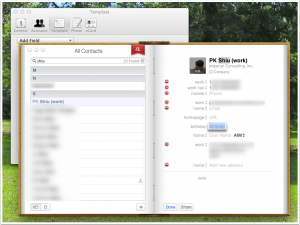
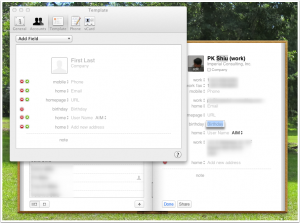
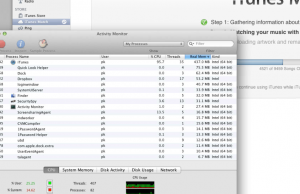
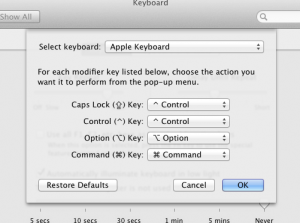
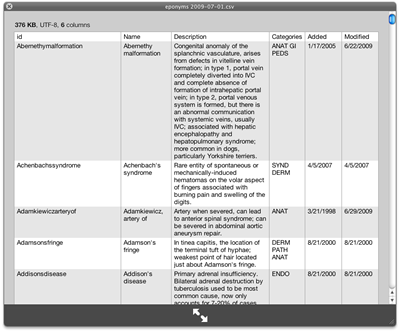 I have been using Macs for three years now. Yet I did not know you can install additional plugins for QuickLook so that you can quickly view different types of file in the finder just by pressing the spacebar ! I work with CSV files a lot and it has always been a pain having to open them in numbers or openoffice to view them. Now come (free) CSV quicklook plugins.
You can find a lot of different plugins at
I have been using Macs for three years now. Yet I did not know you can install additional plugins for QuickLook so that you can quickly view different types of file in the finder just by pressing the spacebar ! I work with CSV files a lot and it has always been a pain having to open them in numbers or openoffice to view them. Now come (free) CSV quicklook plugins.
You can find a lot of different plugins at